As part of one of the recent overhauls of the DotNetNuke interface the control panel was updated to include a "Category" selection that allows modules to be grouped logically into categories. Out of the box a total of two categories are created "Admin" and "Common" with only the Text/HTML module included in the "Common" category. In this posting I'll take a deeper look into this functionality and how you can create your own categories, and how to move modules around between categories to make administration even easier!
Creating Your Own Categories
To create additional categories you will need to be logged in as a host user and navigate to "Admin" -> "Taxonomy", this will take you to the following location
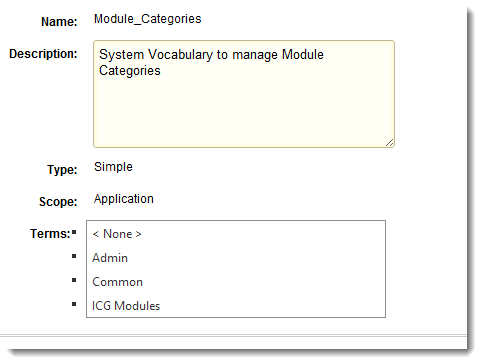
From here click the edit icon next to the "Module_Categories" option and you will be presented a screen similar to the following showing all of your existing categories.
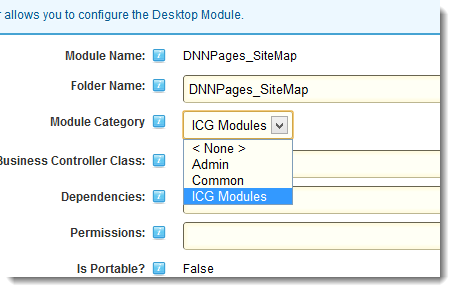
Once here, you can click "Add Term" to add a new category to the listing. You may also select an existing term and delete it if needed. Now, I have not been able to do any more digging to see if it is possible to specify a category at a portal basis, so it might be possible, however, I am NOT sure how to do this and since I don't work with many multi-portal situations I have not yet researched this.
Assigning a Category to a Module
Now that we have defined our custom categories we can associate a module to this newly created category. To do this simply navigate to "Host" -> "Extensions" and find the extension that you would like to place into the new category, then select "Edit" next to the extension to show the following.

You can simply select your custom category from the "Module Category" listing and save the changes and you are set to go. Future upgrades of the module will NOT impact your category selection.
Known Gotcha
One issue that I have identified with this is that once you have assigned a module to a category, you cannot "un-assign" it to a category. If you set it to "< None >" it does NOT clear the selection.
Conclusion
With very little effort you can logically group like modules on your site to make things easier for your users when performing day-to-day activites. I often use this functionality to group all custom developed modules into a single location so they can be quickly found by admins.